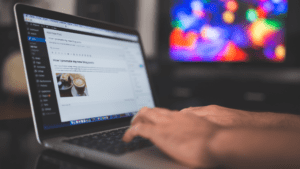In Part 1 of this column we learned that, thanks to the vast and incredibly helpful community of WordPress users, there are countless hacks, tricks and tips to make designing, building, editing and administering a WordPress site a lot easier and, often, a lot more fun.

Here’s Part 2, with another seven highly effective tools, shortcuts and work-arounds that can you save you time and aggravation as you welcome new and repeat visitors and users. And keep in mind that this list is far from comprehensive or complete: there are hundreds of more tips and tricks you can investigate via the WordPress community board or by visiting WPBeginner.com.
- For those who have always been curious about Google Analytics but thought the process of getting it installed on their site was too daunting, think again. Just grab the MonsterInsights plugin and, through it, insert Google Analytics code into your theme files (keep in mind this code will become non-functioning if you update or switch your theme, however.) Once installed and activated, the plugin will allow you to view and understand where your visitors are coming from and how they’re interacting with your site, giving you valuable clues on how to tweak your design and offerings to increase traffic and positive actions.
- The full screen search overlay is a nice feature that many users aren’t aware of at all. (If you want a preview of it, go to WPBeginner and click on the search icon at the top right corner of any page). Now you can add it to your WordPress site and make the search experience more engaging and fun for your users. Install and activate the WordPress Full Screen Search Overlay Plugin—there aren’t any configurations or settings you need to mess with—and the program automatically turns any existing search form field into a full screen version by default.
- Leveraging the use of comments makes it easier for site owners to engage with their visitors and provide the sort of content that draws attention. And showing the total number of comments to your users gives them the sense—proof, as it is—that your site is one in which people actively participate in discussions. To show the total number of comments install the Simple Blog Stats plugin and, upon activation, add [ sbs _ apoproved ] shortcode to any post or page.
- Another way to foster user engagements is to allow your visitors to like or dislike comments, which can be done by installing and activating the Comments Like Dislike plugin. Then visit “Comments, Comments Like Dislike” and configure the settings. It’s fairly self-explanatory and your new comments feature will be up and running quickly.
- If your WordPress site sends you a handy little email notification email every time someone leaves a comment on your site, you may be aware that, after a while, these can get a little annoying as the emails flood your inbox. However it’s easy to turn off these notifications: go to “Settings, Discussion” in your admin area and scroll down to the “Email Me Whenever” section. Uncheck both options, click the save changes button and say goodbye to that barrage of email notifications.
- One of the main problems with having a comments section on your WordPress site is that, as older posts mellow on your page, they sometimes start to attract a rash of spam comments. To alleviate this you’ll need to close the comments feature on older articles and posts by visiting the “Settings, Discussion” page of your admin area and scrolling down to “Other comment settings.” Here you can shut off the ability of people—and spammers—to leave comments on certain posts after a certain amount of time.
- Having to spend too much time scrolling around a web page to find what you want can really impact the user experience. So if you’re a blogger who posts particularly long articles consider splitting them up into multiple pages to make the navigation process much easier. To begin, add the following code <!––nextpage––> wherever you want to split a post. The program will add a page break as this point and the rest of your article will bounce to next page. And you can add the same code again and again whenever you want to start a new page.