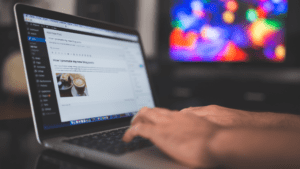It’s no great secret that WordPress is a pretty amazing program, and open-source jewel that allows users such great latitude of design possibilities. And among those possibilities is the opportunity to create a video library that can really increase the profile of a site and help engage visitors on different levels.

The problem is, WordPress Maintain —while allowing designers to embed videos in posts simply by entering the video’s URL as well as displaying hosted videos on a site—doesn’t allow for the creation of an “out of the box” gallery. This essentially means that it’s easy to insert single video into a post, but not so easy to show multiple videos on one page. Thankfully though, there’s a great way to do just that with a convenient work-around that lets you create a gallery with video “thumbnails,” much like a photo gallery for web design. This gives designers the chance to show more videos in a smaller mobile-friendly grid space.
The method for creating a video gallery is to utilize the Envira plugin, generally considered the best of its kind currently available. Although originally meant solely for images, it also has a video “addon” which allows for the creation of mobile responsive galleries (Note: you’ll need the Envira Pro Plan, as this gives access to the video addon.) Install and activate the plugin, then visit the “Settings” page and add your license, which you’ll find on your account page on the Envira Gallery website. Then visit the “Addons” page and install the video option, which will enable Envira to “fetch” and install the videos of your choice. Now simply hit “activate” and you’re ready.
Go to the “Add New” page to create a video gallery of self-hosted choices or videos pulled from YouTube, Vimeo etc. Upload videos to these sites first, then click on “Select videos from other sources.” Your “Insert Media” popup will appear and allow you to click on the “Insert videos” link. Click “Add video” and enter a title and the URL, and continue clicking “Add video” to pull in as many as you like. Then click “Insert into Gallery,” after which Envira will “fetch” the thumbnails for your chosen videos and display then under the images section.
Once you’ve reached this point, you can edit videos at will by clicking on the pencil icon, as well as delete and add videos whenever you like. You can also configure your video gallery by clicking on “Confiq” and selecting a two- or three-column layout. This will ensure that the thumbnail display look appropriate and is easy to view by visitors to your site. And lastly, add a “play” button to your thumbnail page by switching back to the “videos” tab and checking the box next to “display play icon over gallery image.”
Your gallery is now ready, so click the “publish” button and your videos will be instantly available to your visitors. Use these new enticements to add pop and substance to your blog posts, no matter whether the goal of your site is informational, e-commerce or simply to entertain.