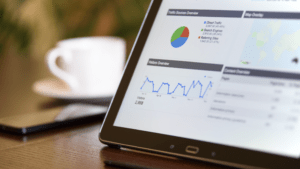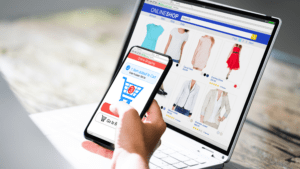Successful website owners and administrators all have one thing in common: they know their audience. They know what products and services they want. They know what sorts of content they want to read and explore. They know what aspects of their sites are the most popular and which ones are tripping up visitors. In short, they’re keeping a close eye on what’s working and what isn’t, and adjusting their pages and offerings accordingly.
So how does one begin to seek out an understanding of their target audience? By using the absolute go-to tool for digesting feedback: Google Analytics. By having the ability to track your traffic by geographical locations, knowing what type of browser they’re using and even charting their screen resolutions, JavaScript and Flash support, language etc. you can essentially create a custom design for your site that speaks directly to their needs and wants.
Of course, Google Analytics does even more: you can track what times of the day your site is getting the most traffic so you can pick the best time to unveil new content; find out how the user found your site, such as from a search engine or a link from another page; which search engine got you the most traffic; and, most importantly, how visitors are interacting with your site by examining clicks on links, specific page views and more.
Therefore, to join the ranks of successful website owners you need to get up and running with Google Analytics. And here’s how to do just that.
- First you’ll need to create a Google Analytics account by visiting the signup page. If you already have a gmail account use it to sign in. If you don’t have a gmail account, create one first.
- Next click on the “sign up” box on the “start using Google Analytics” page and choose “website” when asked “what would you like to track?”
- You’ll then be prompted to enter your website’s URL, choose an account name, a country and a time zone. Then you can click on the “Get Tracking ID” button and you’ll receive a tracking code. Write down this code as you’ll need to enter it on your WordPress site.
- Now it’s time to install Google Analytics on your site. The easiest way to do this is with a plugin such as “Insert Header and Footer” that will automatically paste the tracking code into the settings page. You can also paste the code directly into your theme’s “header.php” right after the “body” tag. And lastly, if you know what you’re doing and have the technical knowledge you can manually add the code to your theme’s “functions.php” file.
- Voila! You can now click on the “Reporting” tab back on the Google Analytics page to view the detailed tracking information for your site. Keep in mind that it will take up to a full day for the program to provide you with good feedback and stats, but when you start seeing it have fun and explore. But be sure to use the tracking data for what it is intended: to give you ideas for tweaking your site to make it the most user friendly for your target audience.